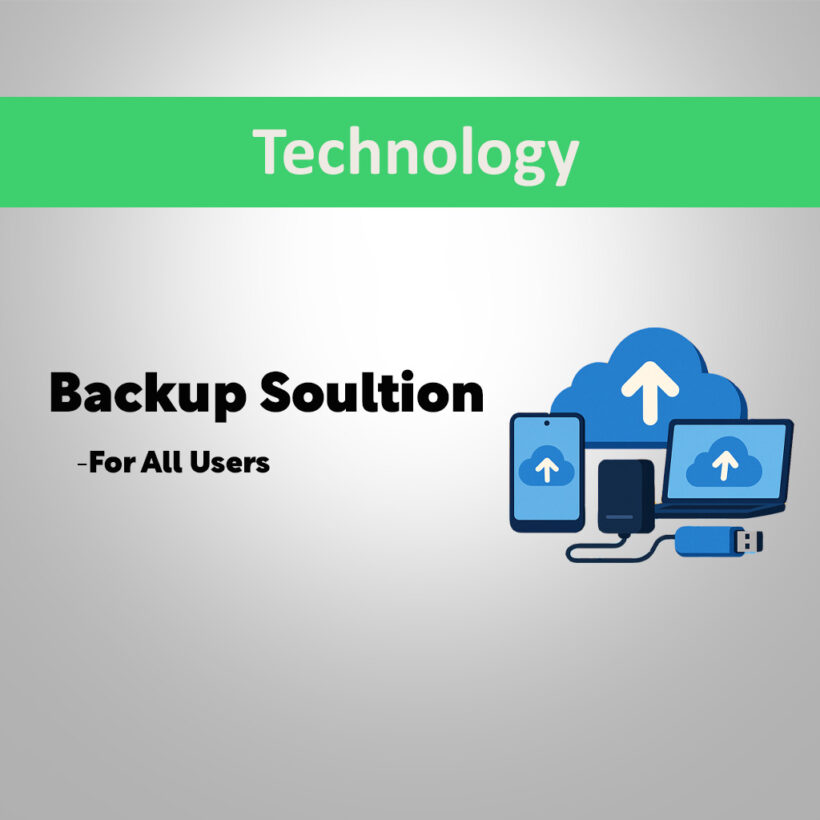In today’s digital world, data is everything. Whether it’s cherished family photos, important work documents, or your favorite music playlists, losing your digital content can be frustrating—and in some cases, devastating. With smartphones and PCs becoming central to our daily lives, data loss due to accidental deletion, hardware failure, malware, or theft is a real threat.
Why Should You Backup Your Data?
Before we explore the budget-friendly solutions, let’s understand why backups are crucial:
- Protection Against Data Loss: Devices can fail without warning.
- Recovery from Theft or Damage: Lost or stolen devices mean lost data—unless it’s backed up.
- Ransomware & Malware Defense: Backups let you restore your system without paying hackers.
- Easy Device Upgrades: Quickly transfer files from your old device to a new one.
Budget Friendly Phone Backup Solutions
Google Drive (Android Users) Friendly Solution
Google Drive needs no introduction; it is a widely used app for storing, sharing, and modifying files or documents. The good thing about Google Drive is that it is available for both phone and PC, so it makes backing up data easier – making it our prime choice for all users.
- Automatic backup of photos, contacts, and settings
- Sync across all Google services
- Easy restoration when changing phones
Also, you can use the software to sync files between computers, and they’re all available on any machine using the Google Drive web application. A great, albeit slightly confined, backup utility.
To enable Google Drive’s autobackup service, you’ll have to download the app Google Backup and Sync in order to install it on the go. It’s relatively easy to install, too.
Also, pay attention to the fact that when files and folders are in the process of being backed up they are highlighted with a green tick next to them – if not, your files are not actually being backed up, something that has caught users out before when Google tweaked the service.
ICloud (For IPhone Users)
iCloud is Apple’s official cloud storage and data synchronization service. It allows users to securely store their photos, videos, documents, app data, contacts, and device backups on remote Apple servers.
- Automatic IPhone Backup
- Backs up messages, app data, photos, and settings
- ICould Photos
- ICloud Drive
- Notes, Reminder, Calendar, Contacts sync
Microsoft OneDrive / Microsoft 365
Microsoft OneDrive is an online storage device where you can see your pictures and documents from any computer or device by first saving them online. OneDrive comes with Microsoft 365, a paid subscription software that incorporates Word, Excel, and PowerPoint among others, which are productivity software.
- Seamless Integration: Back up key files and documents effortlessly.
- User-Friendly Interface: Simple to set up and manage through your device’s settings.
Dropbox
Dropbox is another cloud server that allows you to save important files online. it is free to use for beginners. Install the Dropbox desktop client on your computer or smartphone app to make backup seamless. Any documents you place in a separate folder set up by the desktop client sync automatically to the cloud..
- Dropbox Basic is free with 2GB storage.
- Dropbox Plus: $9.99 per month.
USB Cables & Other Software Solutions
Samsung devices are very common in a nation such as Pakistan, where it is expensive to buy flagship Apple and Google phones. It is also the reason why most individuals are spotted carrying older Samsung phones along.
How to Choose the Free Backup Solution For You?
When selecting backup software, it’s a good idea to know the various forms of backups.
An image is a bit-for-bit replica of an entire partition or drive, including system files and all programs installed. Should you want to reinstall Windows, you can boot from the image file and skip reinstalling your programs and reconfiguring your Windows settings. Keep in mind that you are not allowed to use an image to restore your system to another PC.
Images are very big and take ages to make, so you won’t want to create one each day. For regular backups, you’ll just want to copy the most critical data on your computer – your documents, photographs and music, for instance. There are a number of different regular backup types
- Full Backup: A copy of all selected data
- Differential backup: a backup of the data that has changed or been appended since the last full backup.
- Incremental backup: a backup of the data that has changed since the last backup, whether that was full backup or incremental.
Each of your differential backups will be larger than the previous one, but to get your system back up, you’ll only require your full backup and your most recent differential one. Your incremental backup files will be smaller, but to get your system back up, you’ll need both your full backup and all the ones following it, which is more time-consuming.
When choosing between free backup software to download and install, first attempt to see how hard the data will be to restore. For instance, not all will backup several partitions simultaneously.
Secondly, free or low-cost software tools will often have limitations on how much data or the number of files you can actually save.
Conclusion
If you require additional storage, full system imaging, quicker recovery, more advanced features, specialized customer support, or just more peace of mind and fewer constraints, it may be time to think about whether a free backup can do all that you require it to. Larger companies, especially, tend to find free options insufficient for their use. Businesses or rapidly expanding organizations might need to think about setting aside some funds for a paid backup tool.